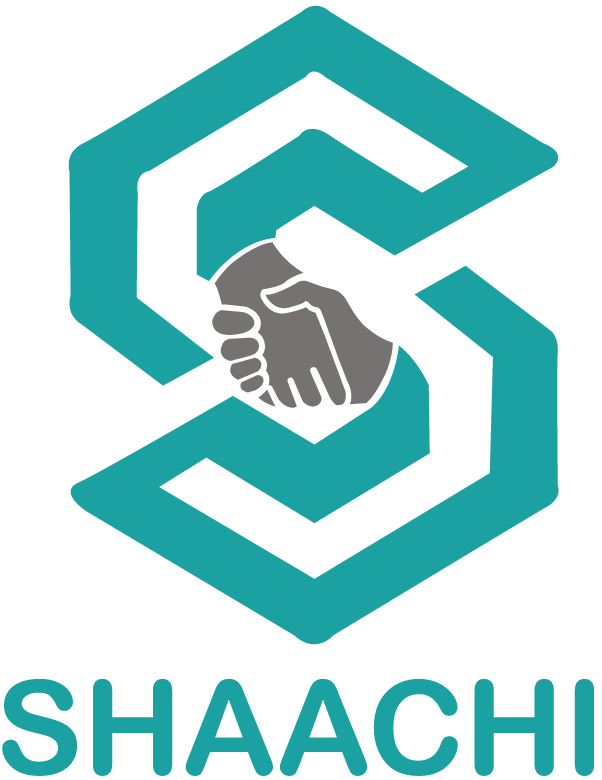Create a list of contacts named ‘Shaachi’ in your HubSpot account with all the contacts for which you need personalizations
- Log into HubSpot
- Go to the Contacts dropdown, click on contacts and create your contacts
- Go to Contacts dropdown, go to companies, create your companies
- Go to Contacts dropdown and go back to contacts
- Assign each contacts to respective company
- Go to contacts dropdown and click on Lists
- Create a List named ‘Shaachi’ and add your contacts
Securely Login to ShaachiApp: https://shaachiapp.com
You will be at the home page for your account where you will see the button ‘Upload Contacts from CRM’.
Log into HubSpot
You will be taken to the page where there is a button named ‘HubSpot’ and when you click it, you will be taken to the secure login page of HubSpot. Once you are logged in, you will be able to see all your HubSpot accounts and you may select one of them where you have your contacts list named Shaachi
Once you connect to the HubSpot account, Shaachi will take the list and confirm the same on the WebApp. You can logout from ShaachiApp or take it easy after that.
Shaachi will process it and populate the contacts with the 3 columns Shaachi Short Personalization, Shaachi Long Personalization, and Shaachi Research Link
- If you don’t get the 3 columns, you can manually add them.
- Go back to your Contacts page under the Contacts dropdown
- Click ‘edit columns’
- Scroll down until you see the 3 columns Shaachi Short Personalization, Shaachi Long Personalization, and Shaachi Research Link.
- Check the boxes off
- Click apply and you are all set!